While browsing the web in Google Chrome, have you ever come across a video or image and wanted to just focus on the visuals instead of everything else on the page?
The "Turn Off the Lights" extension may be of help. When visiting supported pages such as YouTube, a light bulb appears on the right side of the Google Chrome address bar. Click this button and the web page, except for the video or image, fades. No more focusing on links to other related videos, user comments, etc. while watching a movie.
To install: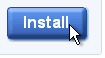
1. From Google Chrome, visit the "Turn Off the Lights" page.
2. Click the "Install" button.
3. Click "Install" in the "Confirm Installation" dialog box when prompted.
click to install ...and enjoy
The "Turn Off the Lights" extension may be of help. When visiting supported pages such as YouTube, a light bulb appears on the right side of the Google Chrome address bar. Click this button and the web page, except for the video or image, fades. No more focusing on links to other related videos, user comments, etc. while watching a movie.
To install:
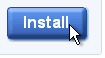
1. From Google Chrome, visit the "Turn Off the Lights" page.
2. Click the "Install" button.
3. Click "Install" in the "Confirm Installation" dialog box when prompted.
click to install ...and enjoy










how its work plz send me ..step by step on mail
ReplyDelete