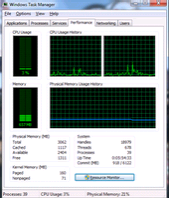how to backup your computer
Having your computer backup at all times is golden.
Think about it, it’s not your hard disk price that should worry you, it’s all the data you have stored that can be lost. Documents, photos, mp3′s, software, bookmarks, stored logins, chat history etc… The list is endless.
I had my hard disk burned down, twice!, and it’s not pleasant feeling, not at all.
Too bad I had to burn my data twice, before I decide to have computer data backed up at all times.
I’ve done some research and from all the comments and reviews of data backup services I could find online, Mozy looks like one of the best
They have free / paid versions, pick one depending on your needs.
The link – click here
Get that data on a safe place, please!
Don't forget to live a comment