HOMEPAGE Only widgets,links in Blogger:
As usual, if you want to add a new widget/gadget to your blog, just Sign into Blogger dashboard » Layout » Add a Gadget
and select the type of gadget you need and Save the Changes.
Next, we have to add a small piece of code to that widget, so.. it only displays in the Homepage. Just go to Edit html and tick on the 'Expand Widget Templates'.
Notes: Normally, the widgets in the template view starts with this one
For example, The label widget looks something like this:
and html widget looks like:
and link list looks like this:
(If you want to know exactly what the widget id you need to change, just go to your blog and view the source code and find it.
In Firefox : View » Page Source
In IE : View » Source )
Just below that widget id link, You can see a b:includable tag like this..
At this point, most of the task is completed.. Just we have to add a small piece of code below that b:includable tag..
the code is
Like this:
So, the final code looks similar like the below screenshot:
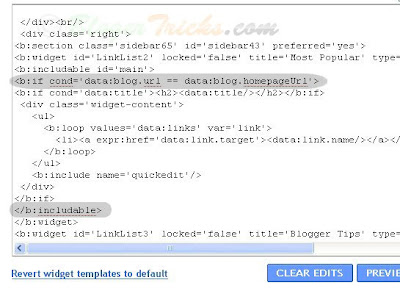
That's it! and Don't forget to Save the Changes.
Now, your desired widget/gadget can only be visible in Homepage.
Showing in only Post Pages (Permalink pages):
This will allow you to show a specific widget in only the Post Pages and not in the Homepage.
Just follow the same tutorial above but replace this code.
with this one:
Showing Widgets on a Specific Blog Post url:
If you want to dispaly a specific widget on on a particular blog post, just simply follow the above tutorial, but replace this code:
with this one:
That's it!
Like this post or have any questions? Comment here..
and select the type of gadget you need and Save the Changes.
Next, we have to add a small piece of code to that widget, so.. it only displays in the Homepage. Just go to Edit html and tick on the 'Expand Widget Templates'.
Notes: Normally, the widgets in the template view starts with this one
<b:widget id=For example, The label widget looks something like this:
<b:widget id='Label1' locked='false' title='Title' type='Label'>and html widget looks like:
<b:widget id='HTML1' locked='false' title='' type='HTML'>and link list looks like this:
<b:widget id='LinkList2' locked='false' title='Title' type='LinkList'>(If you want to know exactly what the widget id you need to change, just go to your blog and view the source code and find it.
In Firefox : View » Page Source
In IE : View » Source )
Just below that widget id link, You can see a b:includable tag like this..
<b:includable id='main'>At this point, most of the task is completed.. Just we have to add a small piece of code below that b:includable tag..
the code is
<b:if cond='data:blog.url == data:blog.homepageUrl'>
Like this:
</b:if>
</b:includable>So, the final code looks similar like the below screenshot:
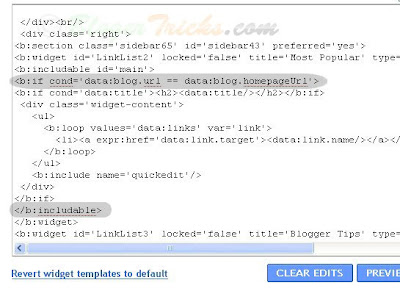
That's it! and Don't forget to Save the Changes.
Now, your desired widget/gadget can only be visible in Homepage.
Showing in only Post Pages (Permalink pages):
This will allow you to show a specific widget in only the Post Pages and not in the Homepage.
Just follow the same tutorial above but replace this code.
<b:if cond='data:blog.url == data:blog.homepageUrl'>with this one:
<b:if cond='data:blog.pageType == "item"'>Showing Widgets on a Specific Blog Post url:
If you want to dispaly a specific widget on on a particular blog post, just simply follow the above tutorial, but replace this code:
<b:if cond='data:blog.url == data:blog.homepageUrl'>with this one:
<b:if cond='data:blog.url == "Blog Post URL"'>That's it!
Like this post or have any questions? Comment here..









0 comments:
Post a Comment
mobile here